Please go to
Adobe Digital Editions choose the operating system “4.5.3 Windows
(8.24MB)”.
Wait a few moments and click the up arrow
in the bottom left of the screen, then click “Open”
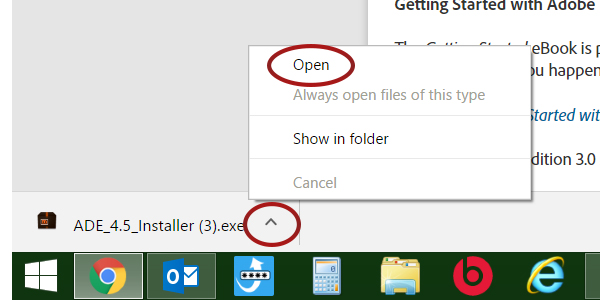 |
 |
Allow Adobe Digital Editions to make changes on
your computer by clicking “yes” in the User Account Control box.
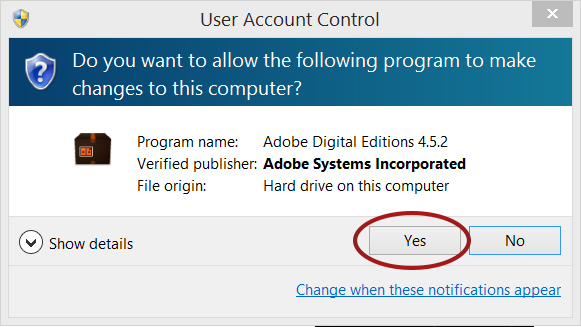
Agree to License Agreement by checking the box then
click “Continue.”
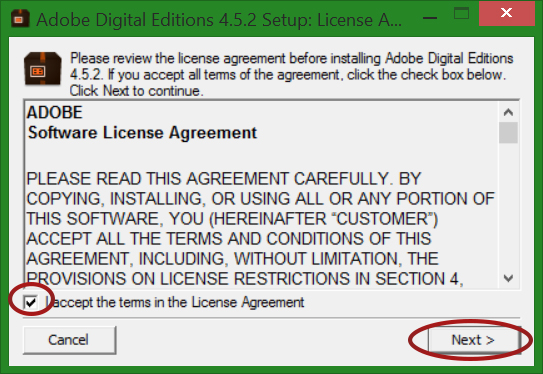
Select desired options and click “Next”.
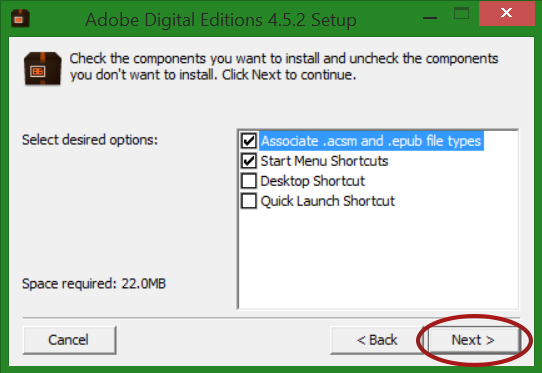
Click “Install”.
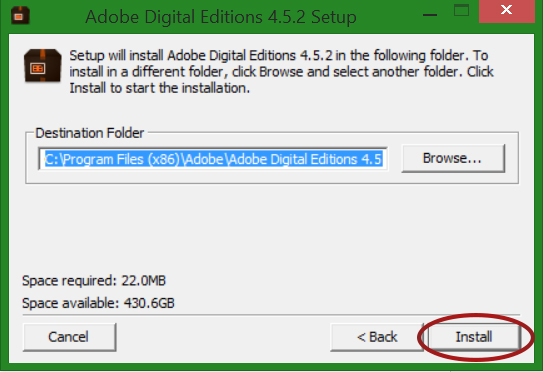
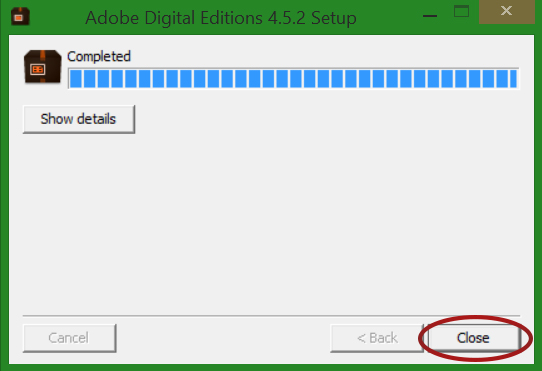
The Adobe Digital Editions program is now installed
and will open.
Download Care and Rehabilitation of the Equine Foot Windows
Double click or copy and paste the link you were
provided from Hoof Rehab into your browser (address bar at top of page).
It will look something like this:
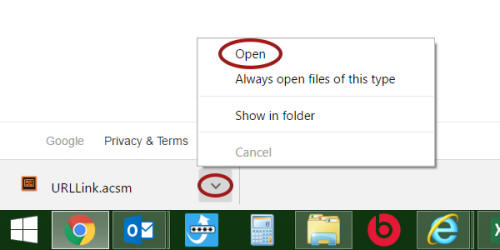 |
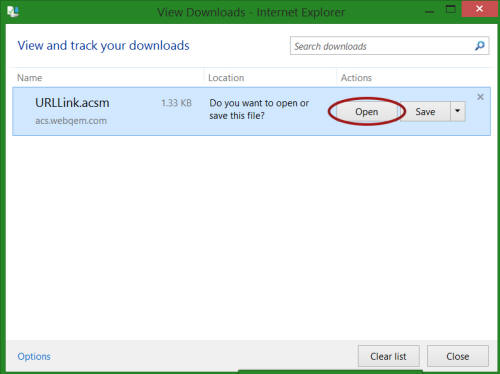 |
 |
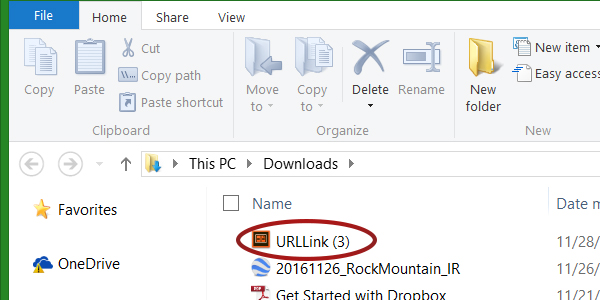
Enter your Adobe ID user information or create a
new account.
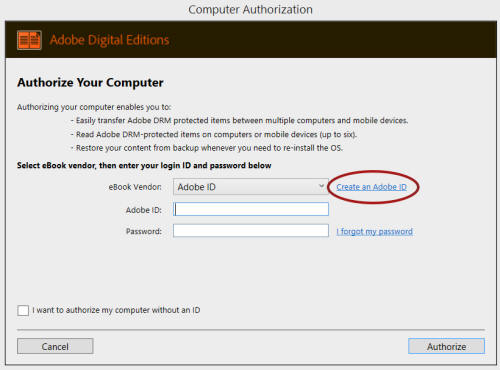
Click the dropdown arrow and select Adobe ID
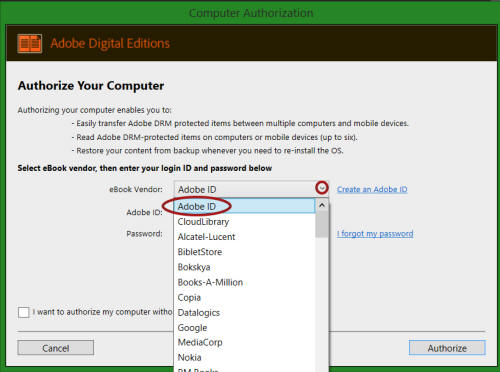
Enter your information and click “Sign Up”
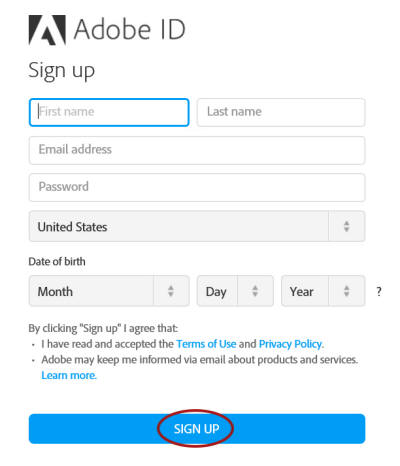
After you have signed up go back to Adobe Digital
Editions and enter you Adobe ID and Password then click
“Authorize.”
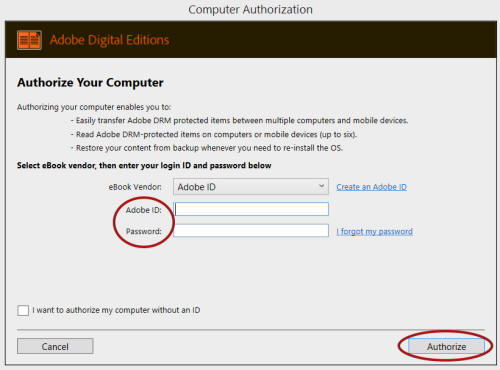
The book will begin downloading. Remember that this
is a very large text with many pictures. I takes me about 5 minutes to
complete downloading.
Caution: Do not do attempt to open the file
multiple times. The “Downloading Content” bar shown below will pop up,
usually after a delay. If you try to open the above multiple times, it
will attempt to simultaneously download multiple copies and lock the
system down.
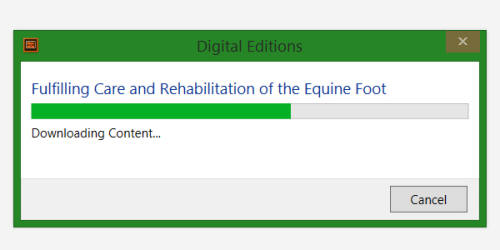
After downloading the book will automatically open
in Adobe Digital Editions. The first two pages of the book are
intentionally left blank, so scroll forward to the beginning of the
book.
I have found that Adobe Digital Editions is very
cumbersome to use. I recommend that you use the
Bluefire Reader, instead.
Go to Bluefire Reader and scroll down and click your operating system.
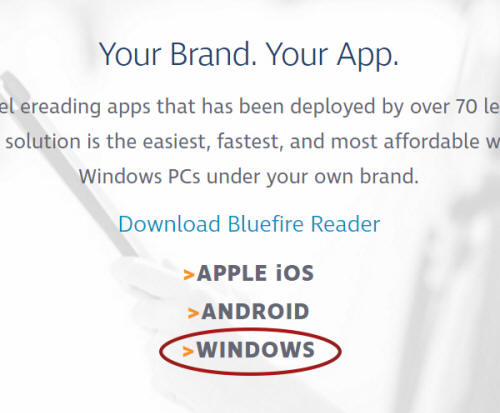
Click the up arrow in the
bottom left of the screen then “Open” or "Run."
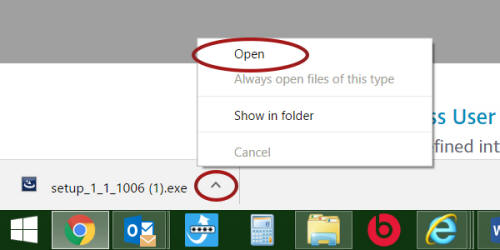 |
 |
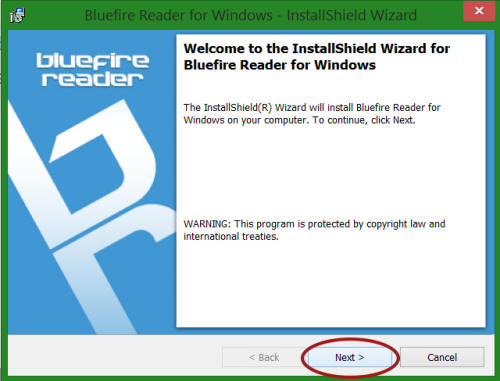
Accept license agreement and click “Next."
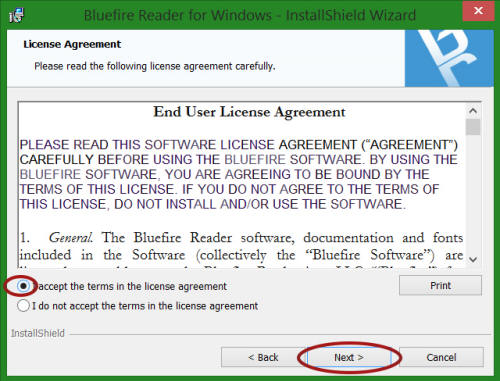
Click “Install”
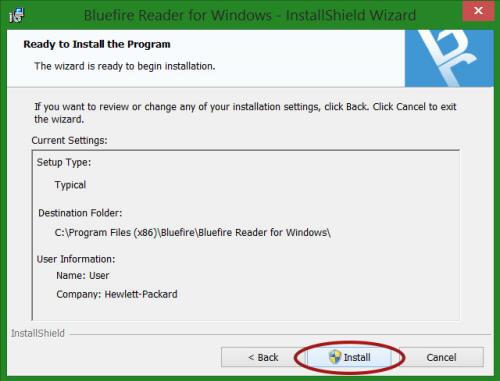
Allow Bluefire to make changes on your computer by
clicking “yes” in the User Account Control box.
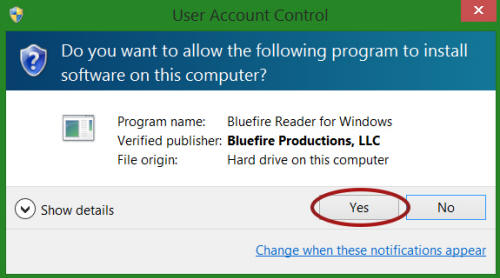
Ensure that the “Launch the program” box is checked
and click “Finish.”
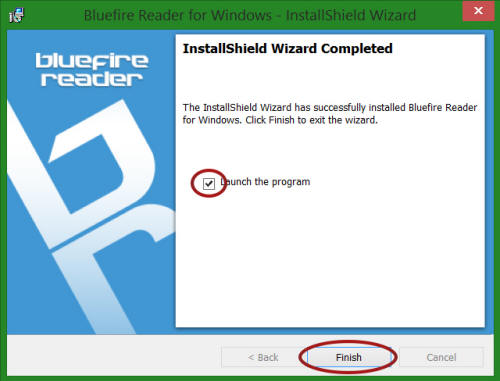
Within the Bluefire Reader App click “Edit”
(upper left) and then “Authorize App”:
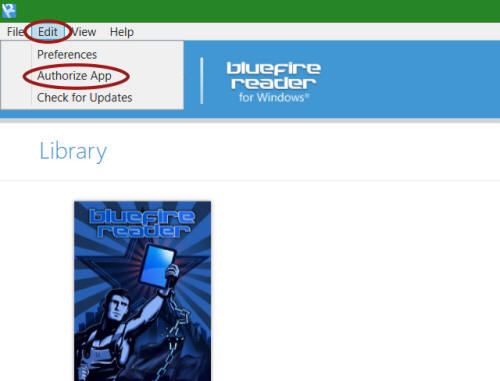
Enter you Adobe user ID and password and click
“OK.”

Go to “File” then “Add to Library.”
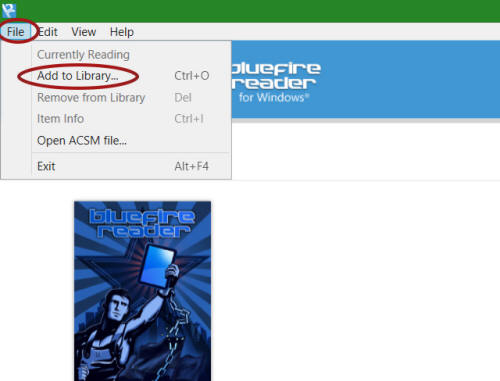
Go to My Documents and double click “My Digital
Editions”
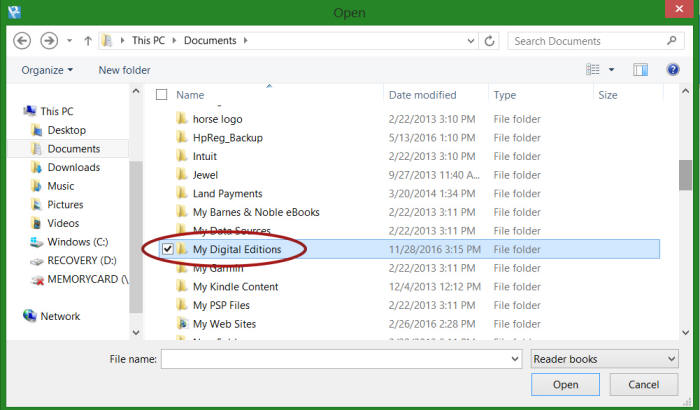
Double click “Care and Rehabilitation of the Equine
Foot”
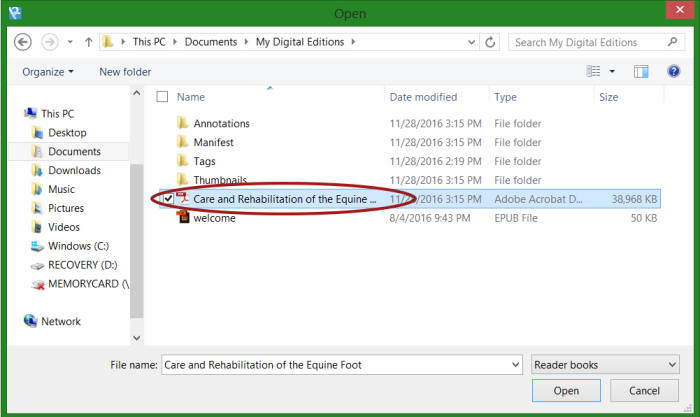
You are now ready to read your book.